How do I connect to Alexa?
1. Complete product networking configuration in the Cloudedge App
Complete the device's networking configuration according to the prompts in the App
Note: In the App, change the name of the device to an easily identifiable name such as Alexa; names are usually in English, such as "bed light"
2. Configure the Amazon Echo device
(If you have already configured Amazon Echo, you can skip this step. The following instructions are based on the iOS client)
1. Make sure your Amazon Echo device is powered on and connected to a Wi-Fi network.
2. Open the Alexa app on your phone. After successful login, tap on the menu in the upper left corner of the Home page, select "Settings" and tap "Set Up A New Device" to set up the Amazon Echo.
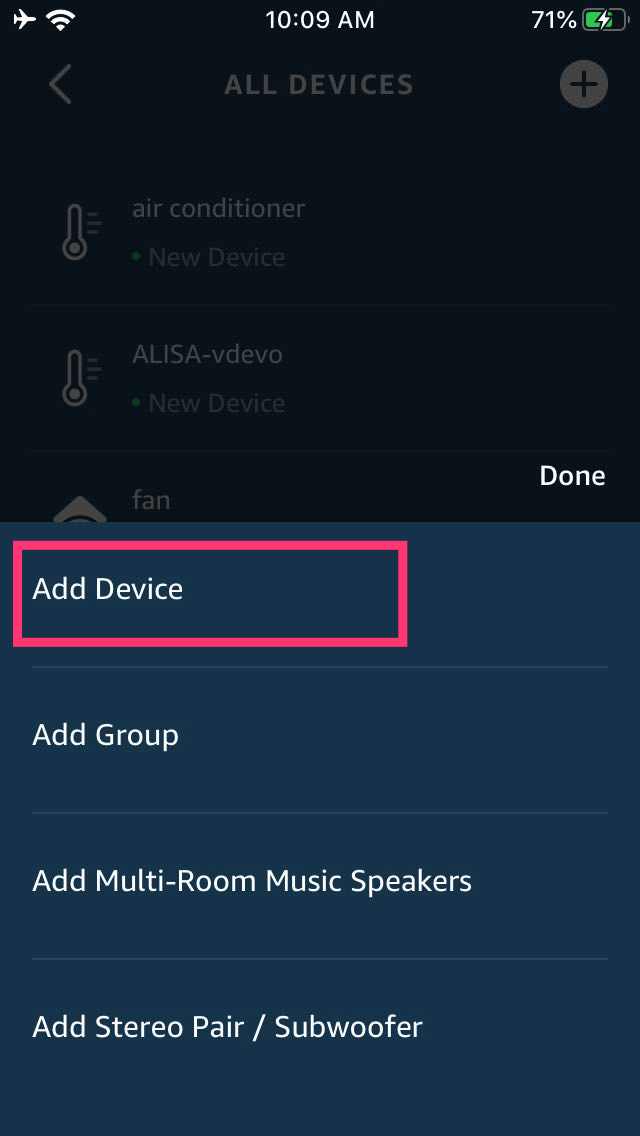
3. Choose your Amazon Echo device type and language for connecting. Press and hold the small dot on the device until the light turns yellow. Then tap "Continue" to connect to the hotspot.
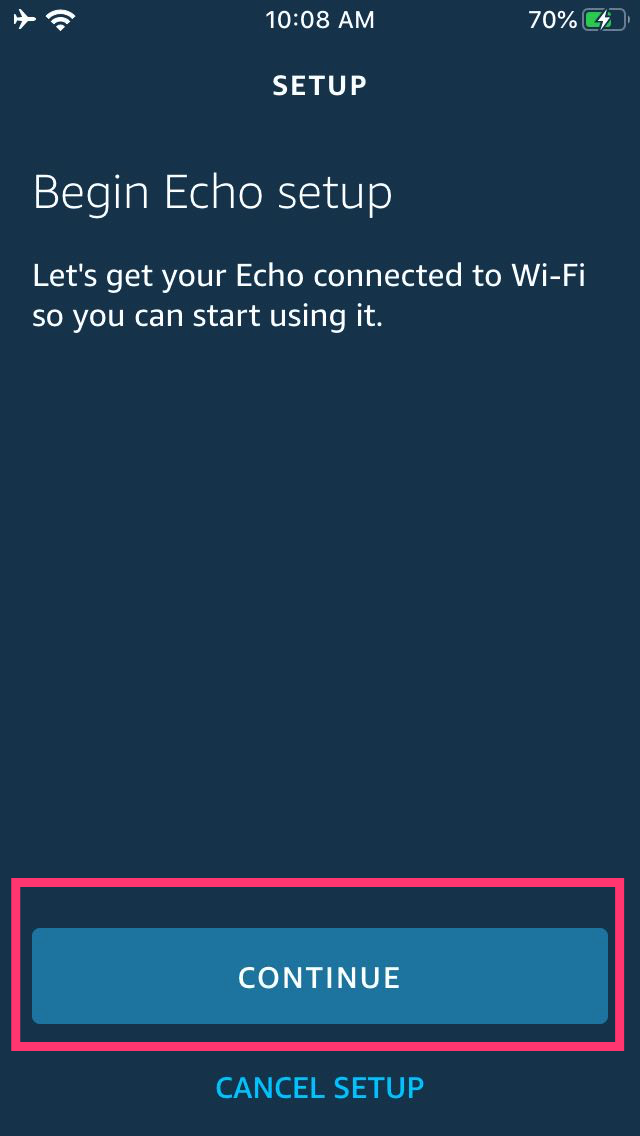
After connecting to the Amazon Echo hotspot, return to the page. At this point, the connection is successful. Tap "Continue" to proceed to the next step. Choose a Wi-Fi network to connect to. Amazon Echo will take a few minutes to try to connect to the network.
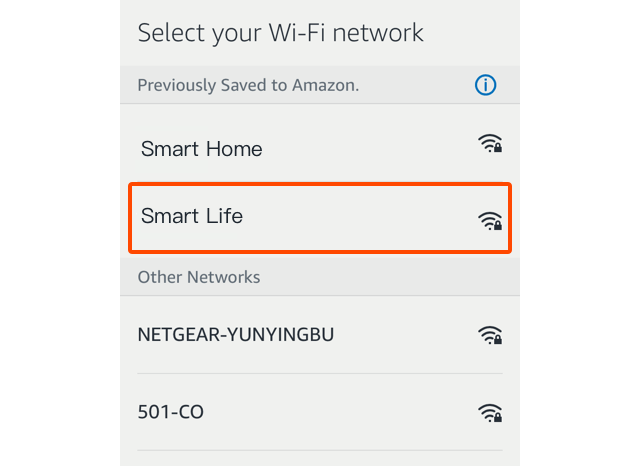
4. After the network connection is successful, Tap “Continue." An introduction video will appear. After the video ends, Tap “Continue” to jump to the Alexa Home page. You have now completed the Amazon Echo's configuration process.
3. Key step - link Skill
1. Tap on "Skills" in the Alexa app menu.
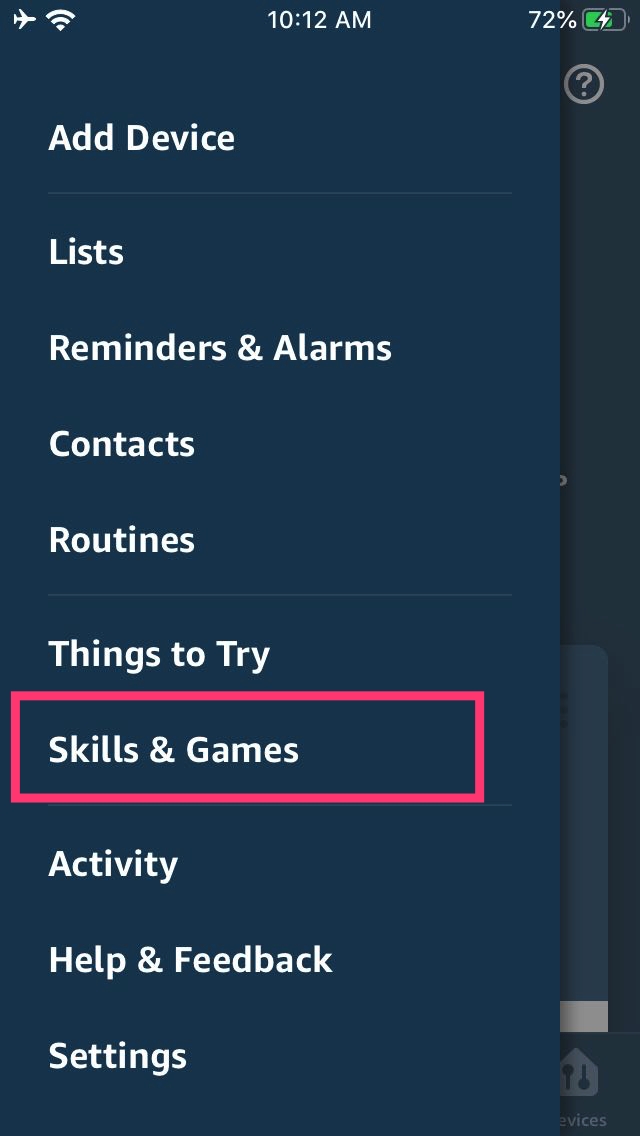
2. Then search for "Cloudedge". Tap "Enable" to enable the Skill.
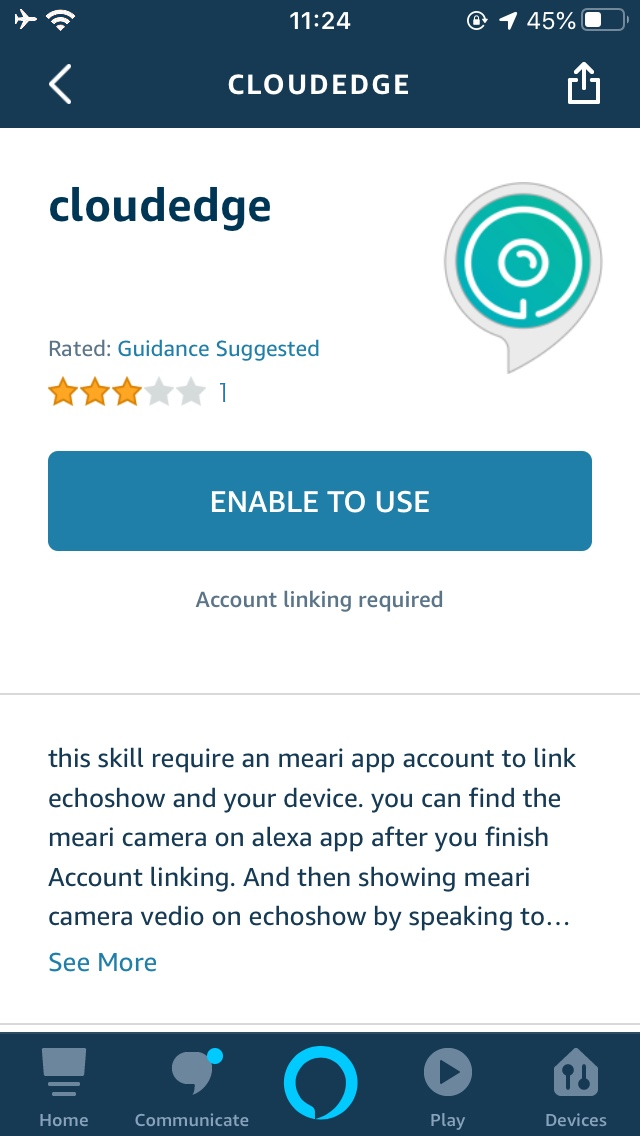
3. Enter the Cloudedge APP account and password, then tap “OK” to link your Cloudedge account to enable the Skill. Now you can start your smart home journey.
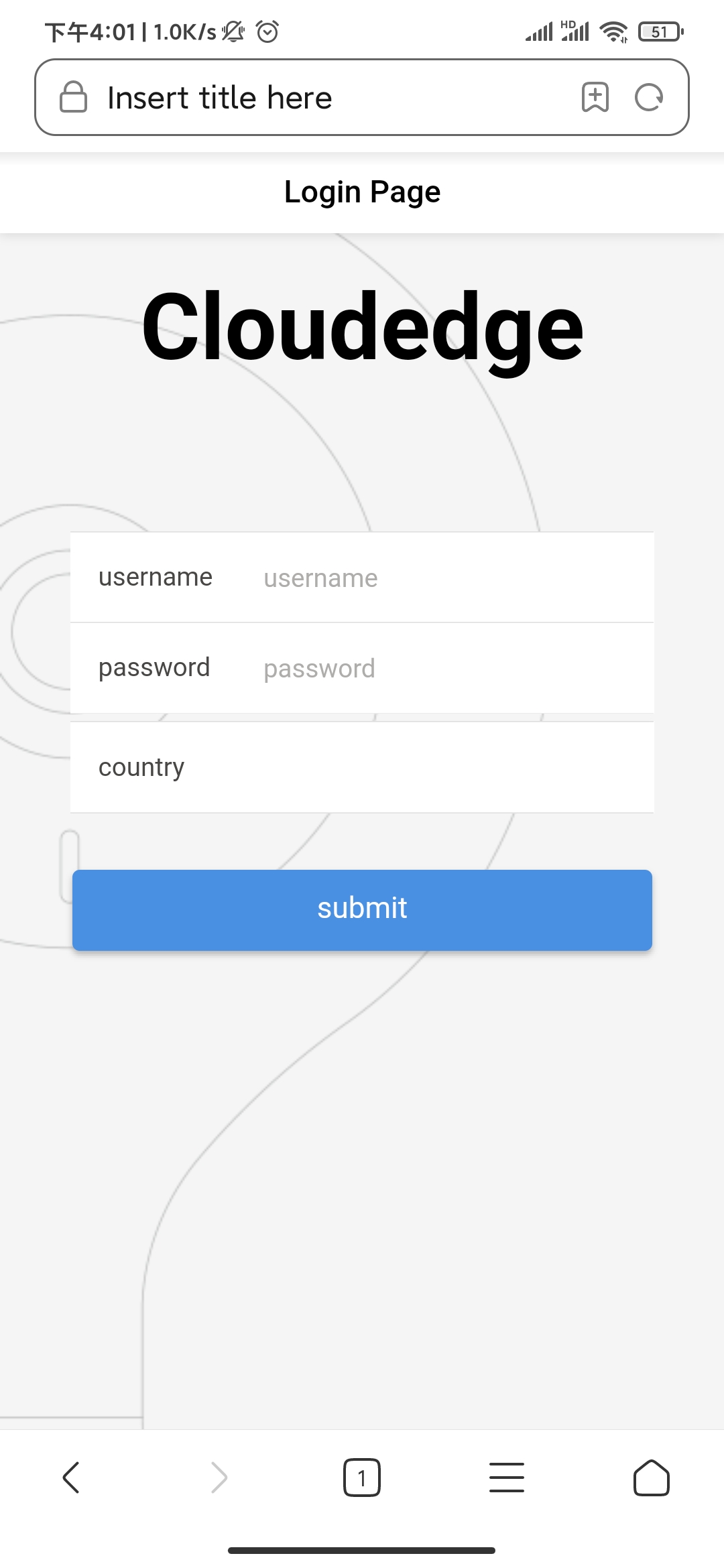
Common commands
Control the device via voice commands Now you can control your smart device with Echo. You can control your device with the following command:
Alexa, show me camera